Connecting¶

Will open a connect dialog:
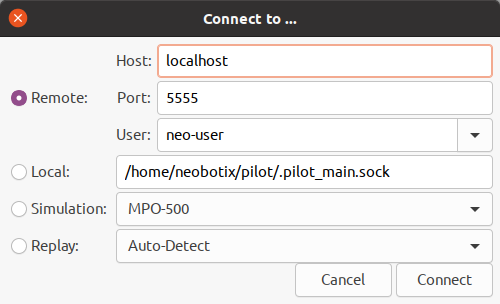
When connecting remotely the IP address or hostname and TCP port (default 5555) need to be specified.
Optionally a login can be performed with the specified user, which is needed for most management functionality.
When connecting locally via UNIX socket only the socket file is needed (Linux only).
To run a simulation select Simulation and the platform type.
To replay a data recording select Replay.
Load Maps¶

Will open a file dialog to choose a *.dat map file.
Note
Loading a map does not automatically upload it to the platform (or simulation). See Upload Maps.
Save Maps¶


Will save the current Grid Map or Road Map to a file.
Alternatively the File menu can be used which offers more options for saving.
Download Maps¶



Depending on the current edit mode, either all maps are downloaded (View Only mode), only the Grid Map is downloaded (Edit Grid Map mode) or only the Road Map is downloaded (Edit Road Map mode).
Upon connecting to a PlatformPilot instance both Grid Map and Road Map are downloaded automatically.
If local changes were overridden by accident it is always possible to revert back.
Alternatively the File menu can be used which offers more options for downloading.



